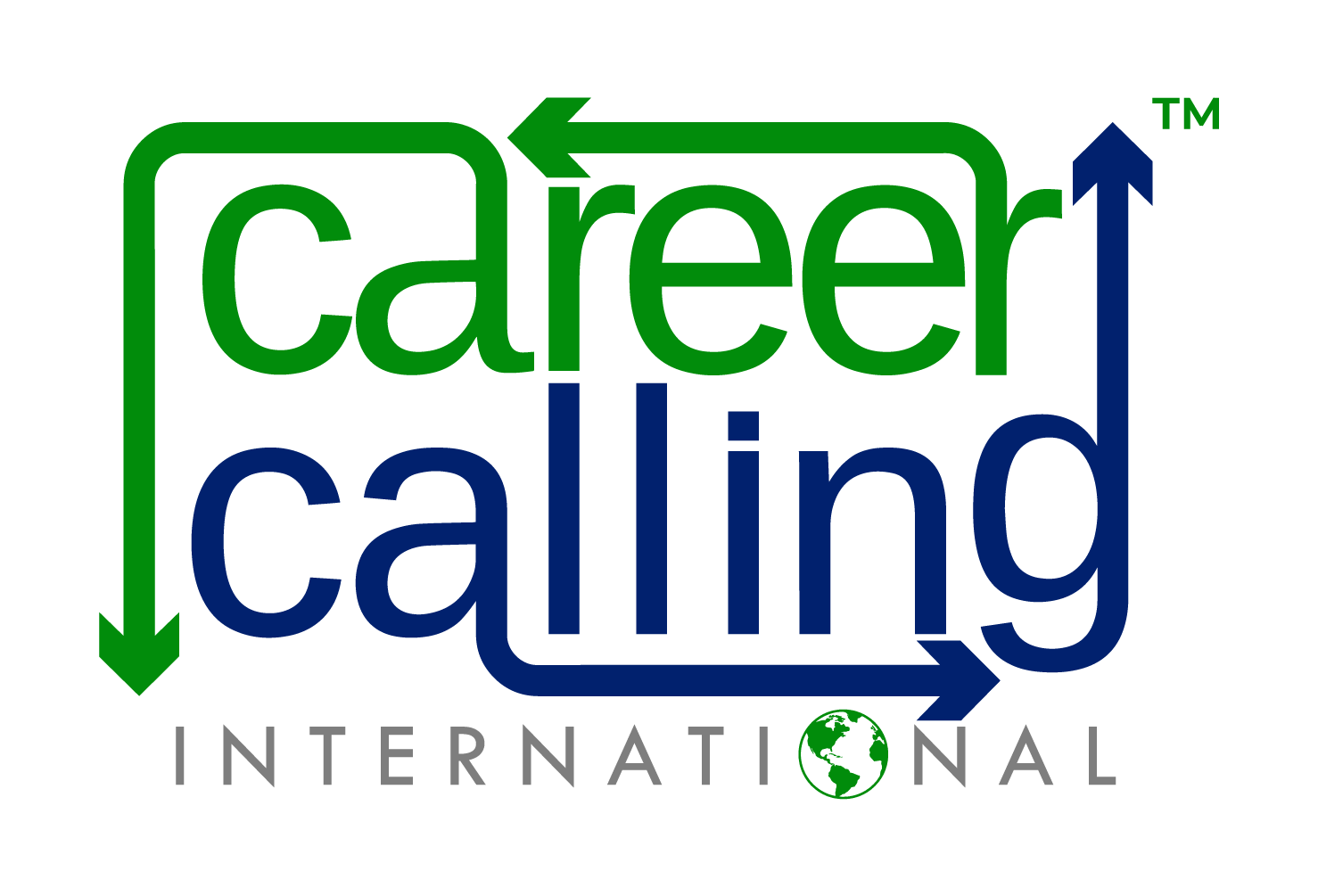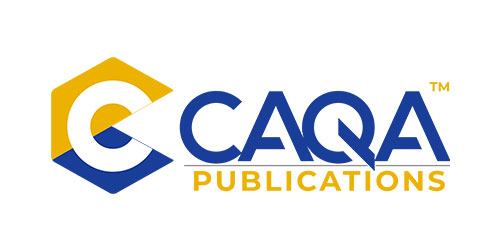Top 10 common AVETMISS issues and how to resolve them
All RTOs must collect a range of data from their students and report all their delivery activity (known as Total VET activity) to the National Centre for Vocational Education Research (NCVER), at least annually.
This data is used to improve education and training outcomes for students, industry, and the community.
Below are some of the most common AVETMISS issues one can experience and the methods to fix them one by one.
Issue 1: No USI or invalid USI format error
Explanation:
This error will be displayed to you if you do not follow the guidelines provided by NCVER https://www.ncver.edu.au/rto-hub/avetmiss-support-for-rtos and https://www.ncver.edu.au/rto-hub/rto-fact-sheets
Solution:
When the USI being reported is incorrect, the Invalid format error is triggered and displayed. Prior to reporting, all USIs must be confirmed via the USI Office’s verification service. All USI letters must be in upper case in order to pass validation in AVS error free (lower case letters will trigger errors). For further information on USI formatting criteria, please visit the AVETMISS Data Element Definitions: edition 2.3 document.
Note: Clients from outside the Country are not required to have a USI. In order to pass validation, you will need to enter the code “INTOFF” in the USI field, which cannot be left blank. The following conditions must be met in order for the code INTOFF to be validated successfully:
- the client’s address has the code ‘OSPC’ (overseas postcode) entered in the postal code field
- the state code ’99’ entered in the state field
- their training activity has the Funding Source national code -32 International offshore client
Additional information can be found in the fact sheet titled “Unique Student Identifier.”
Issue 2: Funding source — national: Unable to submit error free data
Explanation:
NCVER does not accept enrolment data with state-specific Funding source national codes 11 (Commonwealth or state general-purpose recurrent) or 15 (state-specific funding programs).
Solution:
If your training organisation offers state-funded training courses either you will be required to submit the training activity data to your state or territory training authority (STA) or you will need to amend the incorrect funding source national codes in the student management system before uploading and validating your data again.
Issue 3: Data entry is not correct
Explanation:
The data is not being entered into the student management system in accordance with NCVER norms and protocols.
Solution:
Since NCVER will accept any data as long as it conforms to the guidelines and protocols they’ve established, you need to check that the data you’re submitting is accurate and meets their standards before submitting it.
Issue 4: Mandatory field Training organisation identifier must not be blank
Explanation:
This indicates that you have not yet put your RTO ID into the appropriate system settings.
Solution:
You will need to go into your RTO/VET Settings and add your Training Organization Identifier so that this problem can be fixed.
Issue 5: Qualification identifier (__________) exceeds the maximum length 10
Explanation:
The most likely reason for this to happen is because you have a qualification set up that is designed for Unit Only enrolments and, as a result, the Qualification code should not be reported.
Solution:
If this is the case, you will need to make sure that you update the qualification and choose the option that indicates “Unit Enrollment Only.”
If the information shown above does not apply to your situation, you may be required to validate your recorded qualification code with the information found on training.gov.au. You will need to get in touch with NCVER if you discover that the information you have recorded is accurate.
Issue 6: Mandatory field Nominal Hours must not be blank
Explanation:
When you have not documented any notional hours towards a qualification, this error will appear.
Solution:
Please contact NCVER so they can identify the nominal hours associated with your qualification (if this information is not already available), and then update your qualification so it reflects these changes.
Issue 7: End date for continuing students
Explanation:
If a student has a CA (continuing activity (70)) outcome for a unit and that unit’s end date falls within the end-of-year collecting period, then this error message will be displayed to the student.
Solution:
You will need to either modify the unit outcome to a final outcome or extend the unit end date to be in the next year corresponding to the student’s enrolment in order to fix this problem.
Issue 8: Address street name or Address postal delivery box must be populated
Explanation:
This error will occur if the student’s contact profile does not have a street name associated with their address or a postal delivery box associated with their address listed.
Solution:
You will need to modify the contact profile so that it includes this information (Address street name or Address postal delivery box) in order to fix this issue.
Issue 9: Error 3251: Activity End Date is after the Collection Year End Date therefore Outcome Identifier -National must not be a final outcome
Explanation:
If the activity end date is after the collection year end date, this error will appear.
Solution:
Choose the Outcome Identifier that is labelled “National,” which is denoted by the number 70, so that you can fix this problem. You must ensure the activity end date is reflected correctly in the student management system.
Issue 10: Disability flag is ‘Y’ and disability type not supplied
Explanation:
If you have selected the disability flag, but the type has not been selected.
Solution:
You must ensure the correct information is entered into the student management system. You must select the correct option before validating and submitting the data.
2 years ago
Related News

11 May, 2018
Industry Expert reveals lessons learnt from 65+ ASQA Audits
Sukh Sandhu’s Interview conducted by EduTemps During his 20 years in the VET and Higher Education sector, Sukh Sandhu has witnessed a radical shift in compliance landscape. Here he shares his experience on how VET organisations can adapt and thrive in a challenging environment. Few industry professionals have seen the revolution in VET compliance as […]
6 years ago

18 May, 2018
What happens when things have not been resolved and you have to take your matter to the Administrative Appeals Tribunal?
The Administrative Appeals Tribunal (AAT) provides an independent review of a wide range of administrative decisions made by the Australian Government (and some non-government bodies). The AAT aims to provide fair, impartial, high quality and prompt review with as little formality and technicality as possible. How do I lodge an application for review? Your application […]
6 years ago

8 June, 2018
Time to submit your "Quality Indicator data" to ASQA
What are the “Quality Indicators”? RTOs are required to collect and report their performance against the following quality indicators: Learner engagement Employer satisfaction Learner engagement This quality indicator focuses on the extent to which learners engage in activities that are likely to promote high-quality skill outcomes. It includes learner perceptions of the quality of their […]
6 years ago

8 June, 2018
Contextualising assessment resources (Part 2)
Contextualisation of training packages, accredited curricula and learning resources can be achieved without compromising the Standards for Registered Training Organisations (RTOs) 2015. Contextualisation is the addition of industry-specific information to tailor the Standards for Registered Training Organisations (RTOs) 2015 to reflect the immediate operating context and thereby increase its relevance for the learner. Contextualisation is […]
6 years ago

12 July, 2018
Reporting obligations for Registered Training Organisations
Under the Standards for Registered Training Organisations 2015, all RTOs are obliged to provide accurate and complete data. All ASQA-registered training organisations RTO must meet mandatory annual data submission requirements, including: Submitting the annual declaration on compliance to ASQA Submitting total VET activity (TVA) data, including the reporting of unique student identifier (USI) data. There […]
6 years ago

12 July, 2018
ASQA News 12-Jul-2018
Definition of Enterprise RTOs updated ASQA has recently updated their guide for the Application of Initial Registration with changes taking effect as of the 1st of July, 2018. You can find this and download for your own reference here:https://www.asqa.gov.au/sites/g/files/net3521/f/application_guide_-_application_for_initial_registration.pdf?v=1525230496 Once of the changes noted, has been to the definition of an Enterprise RTO. ASQA now […]
6 years ago

12 July, 2018
The Difference Between Compliance And Quality Assurance in the RTO space
When you plan to run a registered training organisation (RTO), you may find it difficult to know: the complete regulatory framework and environment your legal obligations and everything else required to run a successful, compliant Registered Training Organisation. Take compliance and quality assurance, for example, you may have heard about them, but do you know […]
6 years ago

7 August, 2018
The Difference Between Compliance and Quality Assurance in the RTO space (Part 2)
When we look at the current Standards for Registered Training Organisations 2015, the clauses relevant to Registered Training Organisations’ regulatory compliance, the reporting and governance practice, they all clearly underpin good management practices and effective compliance control procedures—and, as a result, the effective functioning and sustainability of RTOs. These Standards support RTOs to provide high-quality […]
6 years ago

14 August, 2018
ASQA News 14-Aug-2018
ASQA given additional powers to seek civil penalties and issue infringement notices On 12 July 2018, the Governor-General, Sir Peter Cosgrove AK MC made the National Vocational Education and Training Regulator Amendment (Enforcement and Other Measures) Regulations 2018(NVR Regulation Amendment 2018). The NVR Regulation Amendment 2018 allows ASQA to seek civil penalties for breaches of the […]
6 years ago

27 August, 2018
‘Unscrupulous training providers’ to be investigated
The Andrews Labor Government is upping the pressure on rogue training providers with a new investigations unit in the Department of Education and Training to put them under the microscope. Dodgy training courses in Victoria will soon be scrutinised by a new investigation led by a former Victorian Ombudsman investigator. The crack squad, headed by […]
6 years ago

27 August, 2018
Heavy penalty for bogus qualification
A former trainer has been ordered to pay $120,000 for providing her employer with 11 bogus vocational education and training (VET) qualifications, providing another two bogus qualifications to a co-worker and submitting false qualifications to the national regulator as proof of her competency. The Australian Skills Quality Authority (ASQA) successfully obtained declarations from the Federal […]
6 years ago

10 September, 2018
Assessment issues that may impact your RTO audit (Part 1)
It is important to look into ASQAs 2017 report that shows: Around 72% of RTOs FAIL audit on Assessment Approximately 50% of those FAIL to be able to rectify their assessment tools on resubmission under the OLD audit mode According to the new audit model: There may be NO opportunity to rectify critical non-compliances Initial […]
6 years ago

10 September, 2018
Different phases of assessment and learner validation processes (Part 1)
In this article, we will discuss different phases of validation processes that you should be following in your RTO to ensure you meet regulatory requirements and industry expectations. Validation of RTO assessment resources You must validate all your assessment resources to ensure they meet the principles of assessment, rules of evidence, training package requirements, regulatory […]
6 years ago

10 September, 2018
How does quality assurance differ from compliance (Part 3)
In this third and final part of our “compliance and quality assurance,” articles, we are continuing to discuss compliance and quality assurance requirements, standards, expectations and the differences between them. How does quality assurance differ from compliance? It can be overwhelming trying to keep track of all your organisation’s compliance obligations. That’s why many businesses […]
6 years ago

11 September, 2018
VET Industry News 11-Sep-2018
New course accreditation application lodgement fee On 6 July 2018, ASQA introduced an application lodgement fee of $500 for all initial and renewal applications submitted for course accreditation by ASQA. At time of lodgement, a completeness check of the application will be conducted to review: Sufficiency of evidence demonstrating industry support Sufficiency of evidence demonstrating […]
6 years ago

11 September, 2018
CEO Declaration
Annual declaration on compliance Have you submitted your Annual Declaration on Compliance? Are you confident that your RTO meets current compliance requirements with RTO standards? Or do you need help? All Australian Registered Training Organisations (RTOs) are required to submit an annual declaration on compliance with the RTO standards applicable to their organisation on or […]
6 years ago

11 September, 2018
The VET Sector Newsletter – Edition 1, April 2018
The official Newsletter from Compliance and Quality Assurance (CAQA) OUR FIRST NEWSLETTER By Anna Haranas Welcome to The VET Sector, our official newsletter for the Australian VET education and training sector. This monthly publication is an initiative of the team at Compliance And Quality Assurance (CAQA). The newsletter will be a vehicle for news and […]
6 years ago
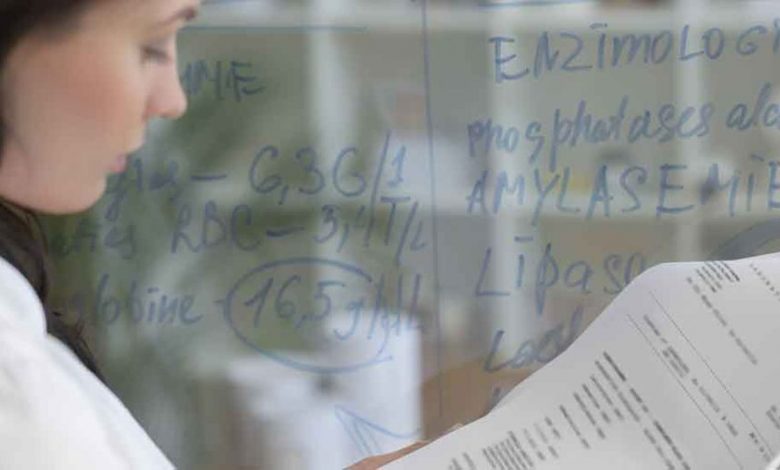
11 September, 2018
Contextualising assessment resources (Part 1)
Contextualisation of training packages, accredited curricula and learning resources can be achieved without compromising the Standards for Registered Training Organisations (RTOs) 2015. Contextualisation is the addition of industry-specific information to tailor the Standards for Registered Training Organisations (RTOs) 2015 to reflect the immediate operating context and thereby increase its relevance for the learner. Contextualisation is […]
6 years ago

9 October, 2018
Assessment issues that may impact your RTO audit (Part 2)
This is Part 2 continuing from the previous newsletter. As discussed in Part 1 of this article, there are a number of assessment-related issues that may affect your audit outcome. You should ensure your assessment resources, therefore, meet the following criteria: The context and conditions of assessment. For example, an assessment tool could be developed to cater […]
6 years ago

9 October, 2018
Different phases of assessment and learner validation processes (Part 2)
This is Part 2 of the article, where we are discussing the different phases of the validation processes an RTO should be following to ensure you meet regulatory requirements and industry expectations. In the previous article, we discussed the following regarding the validation of assessment resources: Explanation of assessment validation Typical benchmarks used during the […]
6 years ago

5 November, 2018
CAQA News (5 Nov 2018)
We are introducing a new section in CAQA News. This section will cover news and information regarding what is happening at CAQA/Career Calling headquarters. Information Technology resources The following resources are now available for purchase. The assessment and learner resources have been developed by subject matter experts from the industry. All resources have been checked […]
5 years ago

5 November, 2018
Your trainer and assessor files (Part 1 of 5)
Compliance of your trainer records is a must for any Registered Training Organisation. If you do not know what you are looking for, you will always have difficulty finding it. The purpose of this article is to provide you with the required information and resources to ensure you can audit and review your trainer and […]
5 years ago

5 November, 2018
Internal audits and why they are important (Part 1 of 5)
This is our first article in the series regarding “Internal audits”. Our main intention is to provide you with the required knowledge and skills, and equip you with the necessary resources to ensure you can audit your organisation against quality frameworks and standards effectively and efficiently. What are Internal audits? Internal audits are an […]
5 years ago

5 November, 2018
Different phases of assessment and learner validation processes (Part 3 of 4)
This is Part 3 of the article, where we are discussing the different phases of the validation processes an RTO should be following to ensure they meet regulatory requirements and industry expectations. In the previous articles, we discussed the following regarding the validation of assessment resources: Explanation of assessment validation Typical benchmarks used during the […]
5 years ago
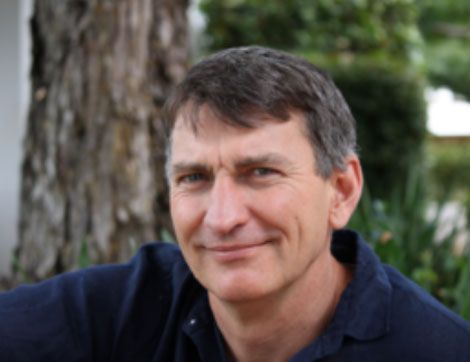
7 December, 2018
Why do you enjoy working in the VET Sector?
We asked this question to some of our RTO colleagues, to know what worked for them, how they are contributing positively to the VET sector, and we have captured their responses: Dr Bryan West is founder and manager of Fortress Learning, RTO. 31974. Fortress Learning has from its early days emphasised robust delivery of training […]
5 years ago

18 March, 2019
Internal audits and why they are important (Part 2 of 5)
In the first part of this series we discussed the following: What are internal audits? What are the benefits of conducting internal audits? What is an audit scope? What is usually included in an RTO internal audit? Who can be an internal auditor? In this part, we will cover the following areas: Compliance costs and […]
5 years ago

21 March, 2019
Do I need to upgrade to TAE40116 Certificate IV in Training and Assessment before 1 April 2019?
A number of questions trainers and assessors are at the moment asking if they need to upgrade to the latest TAE40116 Certificate IV in Training and Assessment on or before 31 March 2019. You might find this article helpful if you also have questions regarding this matter. Q1: What are the legislative and regulatory requirements […]
5 years ago

21 March, 2019
Different phases of assessment and learner validation processes (Part 4 of 4)
This is Part 4 of the article, where we are discussing the different phases of the validation processes an RTO should be following to ensure they meet regulatory requirements and industry expectations. In the previous articles, we discussed the following regarding the validation of assessment resources: Explanation of assessment validation Typical benchmarks used during the […]
5 years ago

10 April, 2019
Internal audits and why they are so important (Part 3 of 5)
In part 1 & 2 of this series we discussed the following: What are internal audits? What are the benefits of conducting internal audits? What is an audit scope? What is usually included in an RTO internal audit? Who can be an internal auditor? Compliance costs and risks in terms of “risk management” The effective […]
5 years ago

10 April, 2019
Your trainer and assessor files (Part 2 of 5)
In the last newsletter (published in November 2018) we discussed the following: Legislative and regulatory requirements Requirements for all trainers and assessors Trainer CVs In part 2 of the series, we will discuss the vocational competency requirements. The quality of your training and assessment is dependent on the skills and knowledge of your trainers and […]
5 years ago

11 April, 2019
Can I sue ASQA for damages?
Published with written permission from the author. Reference: Zhouand, Z. (2019, April 09). Can I sue ASQA for damages? Retrieved April 09, 2019, from https://www.linkedin.com/pulse/can-i-sue-asqa-damages-zmarak-zhouand/ In the current environment, an increasing number of people feel that they and their Registered Training Organisations (RTOs) have suffered loss and damage due to what they believe are wrongful acts […]
5 years ago

6 May, 2019
Internal audits and why they are so important (Part 4 of 5)
In the first three parts of this series we discussed the following: What are internal audits? What are the benefits of conducting internal audits? What is an audit scope? What is usually included in an RTO internal audit? Who can be an internal auditor? Compliance costs and risks in terms of “risk management” The effective […]
5 years ago

6 May, 2019
Your trainer and assessor files (Part 3 of 5)
In the last newsletter we discussed the following: The definition of vocational competency ASQA Guidelines on “vocational competence” The three C’s of Vocational competency related to demonstrating skills and knowledge in an “industry area” Skills and knowledge in an “industry area” In this part of the series, we will discuss industry currency, vocational education and […]
5 years ago

28 May, 2019
First aid training under review after the death of a footballer from heat stress
The Australian Skills Quality Authority (ASQA) urged registered training organisations (RTOs) that give first aid training to revise their practices in the wake of the decision of the West Australian coroner on the death of a young soccer player. The coroner found that the 15-year-old died after heat stroke during a rugby-league session. He received […]
5 years ago

28 May, 2019
The Quality Indicator data
The Quality Indicators provide valuable data for RTOs to identify areas for improvement in training and assessment services and to gauge how well it is meeting its clients’ needs. The Quality Indicator data that is collected will also be used by the registering body in its monitoring of the quality of the RTOs’ operations to […]
5 years ago

28 May, 2019
Your trainer and assessor files (Part 4 of 5)
In the last newsletter, we discussed the following: ASQA Guidelines on “industry currency.” How to stay up to date in terms of “industry currency.” Factors that influence “industry currency.” What is “industry current or currency period.” The definition of vocational education and training currency. Licensing requirements for trainers and assessors. In part 4 of the […]
5 years ago

4 July, 2019
Internal audits and why they are so important (Part 5 of 5)
In the first five parts of this series we discussed the following: What are internal audits? What are the benefits of conducting internal audits? What is an audit scope? What is usually included in an RTO internal audit? Who can be an internal auditor? Compliance costs and risks in terms of “risk management” The effective […]
5 years ago

14 August, 2019
How does an RTO protect itself in this current climate?
RTO’s need to be prepared to weather any storm. There are simple practices all RTO’s should be adhering to to ensure they are ready for whatever comes their way. As an RTO the first step is ensuring that you understand the applicable legislation, standards and what best practice looks like. For the VET sector these […]
5 years ago

14 August, 2019
Third-Party Arrangements – What does this mean for your RTO?
ASQA has published an updated guide on third-party arrangements that will come into effect from 1 September 2019 for new third-party arrangements and 1 November 2019 for existing arrangements. If you have an existing third-party arrangement, you should have already received an email from ASQA with information about the new requirements and the transition period. […]
5 years ago

15 August, 2019
INTERVIEW: Dianne Dayhew CEO, National Apprentice Employment Network
Dianne, in a nutshell, what has been your experience of working in the training and education industry? I have worked in training, education and employment since the mid-1990s. I have seen many ministers, governments and policies come and go, great initiatives start, gain traction, and disappear. One thing about vocational education and training is that […]
5 years ago

20 August, 2019
Experiences from the front line
We believe the purpose of a regulatory body is to promote and protect the education and training system. Australia has a world-class education and training system that other countries envy, but the real-life stories below also raise questions. RTO One’s Experience: This is a very common scenario in a number of stories we have received: […]
5 years ago

21 August, 2019
Interview: Troy Williams, Chief Executive Officer at the Independent Tertiary Education Council Australia (ITECA).
Here is a copy of our interview with Troy Williams, Chief Executive Officer at the Independent Tertiary Education Council Australia (ITECA). Troy, in a nutshell, what has been your experience of working in the training and education industry? It’s diverse. From the perspective of a provider, in the late 1990s I established a Registered Training […]
5 years ago

10 September, 2019
Interview: Tamara Simon: Australia’s Only Dedicated RTO Business Coach from ‘Take Another Look’.
Here is a copy of our interview with Tamara Simon – Australia’s Only Dedicated RTO Business Coach. Bio Tamara Simon is the Australia’s Only Dedicated RTO Business Coach who knows the key to RTO success lies in your Business Strategy, People Performance and Systems Simplification. Tamara has taken countless RTO CEOs, RTO Managers and RTO […]
5 years ago

18 September, 2019
Conducting validation in your training organisation
What is validation? Explanation: Checking that the assessment tools, methods, judgement, evidence and processes to ensure that the training product meets: Principles of Assessment – i.e. valid, reliable, flexible and fair Rules of Evidence – i.e. valid, authentic, current and sufficient The judgment made by the trainer/assessor is benchmarked* with colleagues or industry experts There […]
5 years ago

1 October, 2019
RTO experiences with ASQA from the front line-Part 2
We are continuing to share the RTO experiences from the front line with the current regulatory body of vocational education and training, Australian Skills Quality Authority (ASQA). 1. Completely unjust and untrue grounds used by Australian Skills Quality Authority (ASQA) for RTO rejection 2. No exit meeting with the RTO, no information regarding where […]
5 years ago

1 October, 2019
The major issues with current legislative and regulatory standards (Part 1)
We are starting a series of articles discussing what is broken or can be improved in the current legislative and regulatory standards. We will also talk about how there should be no room for ambiguity and a very clear understanding in terms of what is expected from the training organisations. Our first target is the […]
5 years ago

18 November, 2019
ASQA has changed the rules for purchase and sale of RTO’s
Australian Skills Quality Authority has made it crystal clear that “Registered training organisations (RTOs) and Commonwealth Register of Institutions and Courses for Overseas Students (CRICOS) providers are not permitted to transfer their registration from one legal entity to another. However, where a change of company shareholdings occurs, but the ABN/ACN of the entity registered with […]
4 years ago

18 November, 2019
Who is there to support training organisations and what RTO representatives should know. (Part 1)
In this article, we will discuss the issues registered training organisations are experiencing in their day-to-day operations. You have the following help available: RTO consultants Extend your own understanding and get an unbiased evaluation of your training and assessment from a consultant who can evaluate your practices and give you feedback. Contact a few and […]
4 years ago

18 November, 2019
I want to voice my opinion – your letters and emails to us
In this newsletter, we have selected this email received from one of our subscribers genuinely questioning the current regulatory environment of Registered Training Organisations: “It has been my experience as an RTO Manager that everyone except the RTO is protected in the current environment. Students and staff can complain to ASQA and Smart and Skilled […]
4 years ago

18 November, 2019
Where are we going and why are we here?
If you have followed the recent discussion on social media ASQA’s practices, RTO closures, TAFE non-compliance, rorting of government funding (by now this is historical data being republished) it is one thing that stands out; students are not part of the discussion. How did we arrive where we are at this point in time? ASQA […]
4 years ago

16 December, 2019
National Vocational Education and Training Regulator Amendment Bill 2019
The National Vocational Education and Training regulator Amendment Bill 2019 has been lodged in the senate. The proposed amendments are intended to improve the efficiency and effectiveness of the ASQA’s regulation of the sector. The changes strengthen registration requirements, modernise information and data sharing and improve the administrative efficiency of the NVETR Act. Key reforms […]
4 years ago

17 December, 2019
I want to voice my opinion – Your letters and emails to us
In this newsletter, we are selecting this email that we received from one of our subscribers genuinely questioning the current regulatory environment on the Registered Training Organisations: Thank you for your ongoing support of the VET Sector and in particular your reporting on the actions of ASQA. I have worked in the VET industry for […]
4 years ago
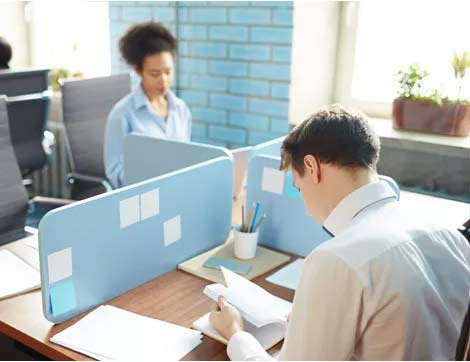
18 February, 2020
Five things RTOs need to know in 2020
https://www.vetsector.com/post/five-things-rtos-need-to-know-in-2020
4 years ago

18 February, 2020
Coronavirus advice for RTOs
https://www.vetsector.com/post/coronavirus-advice-for-rtos
4 years ago

11 May, 2020
Annual declaration on compliance
Are you confident that your RTO meets current compliance requirements with RTO standards? Or do you need help? All Australian Registered Training Organisations (RTOs) are required to submit an annual declaration on compliance with the RTO standards applicable to their organisation on or before 31st March 2018. The CEO Declaration The declaration is a legal […]
4 years ago

12 May, 2020
Interview with The RTO Doctor’s Founding Director – Raelene Bartlett
Raelene is the author of two best-selling books, CRICOS CPR: Top 5 Tips to Rescue Your RTO and Legal Decision-Making under the National Vocational Education and Training Regulator Act 2011 (Cth): An investigation into merits review. As one of Australia’s leading sanction management specialists in VET and international education, she is well known for her […]
4 years ago

1 December, 2020
How to complete a compliant Trainer Matrix – Part 1 of Part 5
We believe that representatives of the training organisations and trainers usually do not understand the importance of the correct and current trainer matrix available for audit. If you do not keep on top of compliance requirements, you may fall behind and you will not realise that your trainers can not actually train or assess the […]
3 years ago

1 December, 2020
Writing your Training and Assessment Strategy – Part 1 of Part 5
A Training and Assessment Strategy (TAS) is the approach of, and method adopted by, an RTO with respect to training and assessment designed to enable learners to meet the requirements of the training package or accredited course (Glossary, Standards for RTOs 2015). The Training and Assessment Strategy (TAS) is a high-level view of a program […]
3 years ago
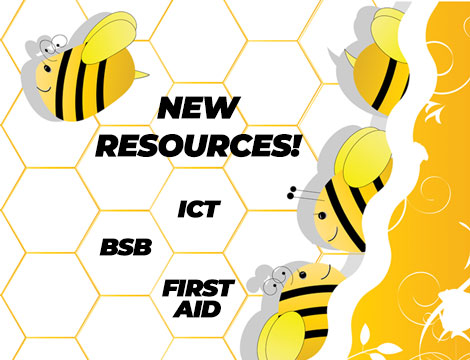
31 March, 2021
New RTO Resources Now Available!
Here at CAQA we have been busy little bees! There are many new resources now available for sale and plenty more to come. And don’t forget we currently have 40% off our entire website, so it is a great time to buy! Some of the new additions ready for delivery now are: First Aid Resources […]
3 years ago

30 April, 2021
Building a strong workplace culture in your RTO
In every workplace, the culture of the company is imperative to the organisation’s success. The company culture has an impact on nearly every aspect of the business. So why is it so important for your RTO to have a positive workplace culture? Having a positive workplace culture equals a happy workforce. A happy workforce means […]
3 years ago

5 May, 2021
Change of Registered Training Organisation Ownership – What is required?
In this ever changing world, we are seeing many RTO’s change ownership for a variety of reasons. So what is involved? How do you know you are ready and prepared? What evidence do you need? Anyone involved in the transfer of ownership of registered training organisations (RTOs) and Commonwealth Register of Institutions and Courses for […]
3 years ago
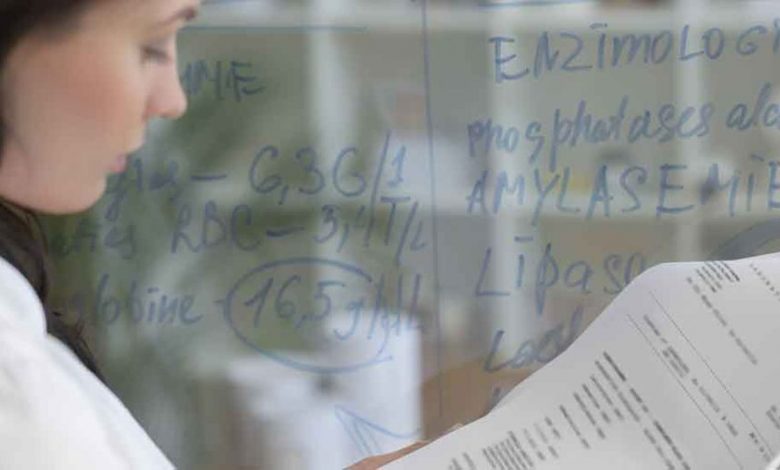
3 June, 2021
Part 1- Contextualising of assessment resources
Contextualisation of training packages, accredited curricula and learning resources can be achieved without compromising the Standards for Registered Training Organisations (RTOs) 2015. Contextualisation is the addition of industry-specific information to tailor the Standards for Registered Training Organisations (RTOs) 2015 to reflect the immediate operating context and thereby increase its relevance for the learner. Contextualisation is […]
3 years ago

9 June, 2021
Part 2- Contextualising of assessment resources
Contextualisation of training packages, accredited curricula and learning resources can be achieved without compromising the Standards for Registered Training Organisations (RTOs) 2015. Contextualisation is the addition of industry-specific information to tailor the Standards for Registered Training Organisations (RTOs) 2015 to reflect the immediate operating context and thereby increase its relevance for the learner. Contextualisation is […]
3 years ago

16 June, 2021
Obligations of Registered Training Organizations in Terms of Reporting
Under the Standards for Registered Training Organisations 2015, all RTOs are obliged to provide accurate and complete data. All ASQA-registered training organisations RTO must meet mandatory annual data submission requirements, including: Submitting the annual declaration on compliance to ASQA Submitting total VET activity (TVA) data, including the reporting of unique student identifier (USI) data. There […]
3 years ago

24 June, 2021
Part 1- How compliance and quality assurance are two separate but intertwined concepts
When you plan to run a registered training organisation (RTO), you may find it difficult to know: the complete regulatory framework and environment your legal obligations and everything else required to run a successful, compliant Registered Training Organisation. Take compliance and quality assurance, for example, you may have heard about them, but do you know […]
3 years ago

7 July, 2021
Part 2- How compliance and quality assurance are two separate but intertwined concepts
When we look at the current Standards for Registered Training Organisations 2015, the clauses relevant to Registered Training Organisations’ regulatory compliance, the reporting and governance practice, they all clearly underpin good management practices and effective compliance control procedures—and, as a result, the effective functioning and sustainability of RTOs. These Standards support RTOs to provide high-quality […]
3 years ago

21 July, 2021
Part 3- How compliance and quality assurance are two separate but intertwined concepts
In this third and final part of our “compliance and quality assurance,” articles, we are continuing to discuss compliance and quality assurance requirements, standards, expectations and the differences between them. How does quality assurance differ from compliance? It can be overwhelming trying to keep track of all your organisation’s compliance obligations. That’s why many businesses […]
3 years ago

28 July, 2021
Various phases of the assessment and validation processes (Part 1)
In this article, we will discuss different phases of validation processes that you should be following in your RTO to ensure you meet regulatory requirements and industry expectations. Validation of RTO assessment resources You must validate all your assessment resources to ensure they meet the principles of assessment, rules of evidence, training package requirements, regulatory […]
3 years ago

5 August, 2021
Assessment issues that may have an impact on your RTO audit (Part 1)
It is important to look into ASQAs 2017 report that shows: Around 72% of RTOs FAIL audit on Assessment Approximately 50% of those FAIL to be able to rectify their assessment tools on resubmission under the OLD audit mode According to the new audit model: There may be NO opportunity to rectify critical non-compliances Initial […]
3 years ago

8 August, 2021
COVID-19 and changes in the changes in the Financial Viability and Risk Assessment (FVRA)
It poses significant challenges for RTOs to continue to provide high-quality training and ensure that students complete their courses during periods of lockdown and restrictions. The commercial prospects of many RTOs have been adversely harmed by the quarantine at home and travel restrictions implemented here and overseas. Under these circumstances, RTOs are under a great […]
3 years ago

8 August, 2021
RTO Survey: Mandatory Work Requirements for Certificate III in Individual Support
The Human Services Skills Organisation is conducting a survey about Mandatory Work Placement for students completing the Certificate III in Individual Support. RTOs delivering this qualification are encouraged to share their feedback to address their experiences in accessing the mandatory work placements. For more information, Click here.
3 years ago

13 August, 2021
Various phases of the assessment and validation processes (Part 2)
This is Part 2 of the article, where we are discussing the different phases of the validation processes an RTO should be following to ensure you meet regulatory requirements and industry expectations. In the previous article, we discussed the following regarding the validation of assessment resources: Explanation of assessment validation Typical benchmarks used during the […]
3 years ago

18 August, 2021
Assessment issues that may have an impact on your RTO audit (Part 2)
This is Part 2 continuing from the previous newsletter. As discussed in Part 1 of this article, there are a number of assessment-related issues that may affect your audit outcome. You should ensure your assessment resources, therefore, meet the following criteria: The context and conditions of assessment. For example, an assessment tool could be developed to cater […]
3 years ago
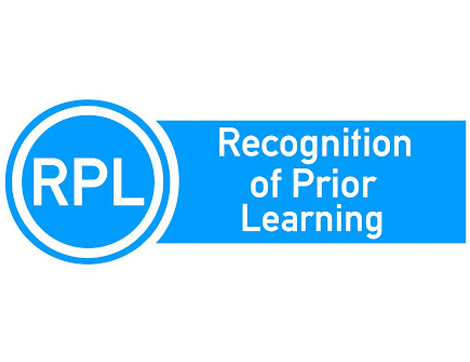
22 August, 2021
RPL Kits-Let’s discuss compliance with clauses 1.8 and 1.12
The legislative requirements The legislation is very clear regarding compliance in RPL kits and why you need to have RPL Kits for every unit of competency you are training and assessing. The legislative instrument includes the following clauses: Assessment 1.8. The RTO implements an assessment system that ensures that assessment (including recognition of prior learning): […]
3 years ago

31 August, 2021
Various phases of the assessment and validation processes (Part 3)
This is Part 3 of the article, where we are discussing the different phases of the validation processes an RTO should be following to ensure they meet regulatory requirements and industry expectations. In the previous articles, we discussed the following regarding the validation of assessment resources: Explanation of assessment validation Typical benchmarks used during the […]
3 years ago
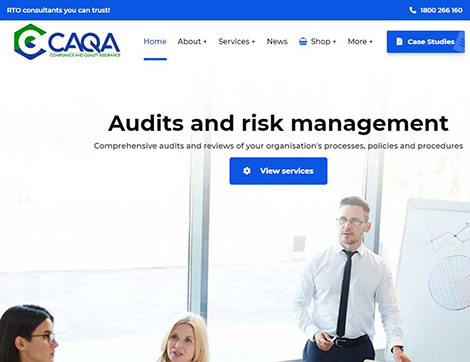
3 September, 2021
Staying on top of compliance
Introduction RTOs are required to comply with an increasing number of constantly changing regulations and reporting and there is a heavy price to pay if found non-compliant. With ASQA’s emphasis on RTOs self-management of ongoing compliance through systemic monitoring, what is the best way to stay on top of and adapt to the journey of […]
3 years ago

3 September, 2021
Check if you have an authorised copy of the training and assessment resources
Training organisations should double-check that they have an authorised copy of the training and assessment resources from the publisher of the resource before using them for training purposes. In a number of audits, the regulatory body has requested proof of purchase because a number of stakeholders are aware that there are some offenders in the […]
3 years ago

8 September, 2021
Part 1- The importance of internal audits
This is our first article in the series regarding “Internal audits”. Our main intention is to provide you with the required knowledge and skills, and equip you with the necessary resources to ensure you can audit your organisation against quality frameworks and standards effectively and efficiently. What are Internal audits? Internal audits are an independent, […]
3 years ago

15 September, 2021
Part 1- The trainer and assessor files
Compliance of your trainer records is a must for any Registered Training Organisation. If you do not know what you are looking for, you will always have difficulty finding it. The purpose of this article is to provide you with the required information and resources to ensure you can audit and review your trainer and […]
3 years ago
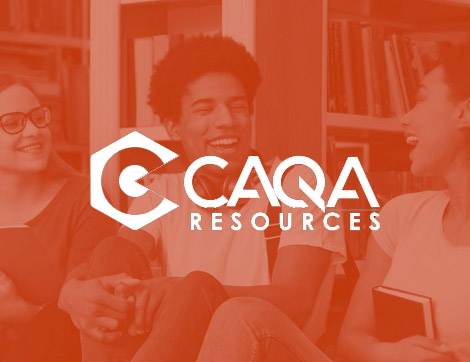
19 September, 2021
Quality training and assessment resources from CAQA Resources
While operating as a registered training organisation, you will be required to make a range of decisions, with obtaining high-quality training and assessment resources being among the most significant. To ensure that your students receive the learning experience necessary to function competently in their chosen vocation, you need to invest in quality assessment and learner […]
3 years ago
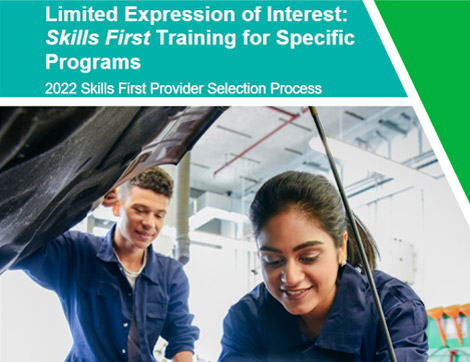
22 September, 2021
Skills First – the Victorian 2022 Funding Contract
A short explanation The Department of Education and Training Victoria has opened a limited expression of interest (EOI) process for non-contracted training providers (new training providers) to deliver Skills First training for specific programs. What does this mean to your RTO? What are the matters the Department will consider during the evaluation process? Is your […]
3 years ago

22 September, 2021
Various phases of the assessment and validation processes (Part 4)
This is Part 4 of the article, where we are discussing the different phases of the validation processes an RTO should be following to ensure they meet regulatory requirements and industry expectations. In the previous articles, we discussed the following regarding the validation of assessment resources: Explanation of assessment validation Typical benchmarks used during the […]
3 years ago

4 October, 2021
New job opportunities!
JOIN THE RECRUITMENT REVOLUTION Operations Manager (Mullumbimby, NSW) Sales Representative (Surry Hills, NSW) Compliance Manager (Wollongong, NSW) RTO Senior Office Administrator (Morayfield, QLD) Barber Trainers (Chermside, Brisbane West, Ipswich, Toowoomba) CHC Trainers (Melbourne, VIC) BSB Trainers (Melbourne, VIC) FNS Trainers (Melbourne, VIC) ICT Trainers (Melbourne, VIC) View all jobs Looking for a new opportunity? Whether […]
3 years ago

4 October, 2021
Strategies to complete the Financial Viability Risk Assessment tool
When you apply to become an RTO or your financial condition is a source of concern, or when you are in the process of a post-initial audit scenario, ASQA may require you to submit the Financial Viability Risk Assessment tool to demonstrate your financial viability. The fact that this obligation only applies in specific circumstances […]
3 years ago

4 October, 2021
What to do if you think someone is infringing on your copyright? – Margaret Ryan (lawyer and trademarks attorney)
The short answer is to speak to a lawyer. But make sure that they are the right lawyer. Copyright law (or, more generally, intellectual property law) is a specialisation. The law is complex, and your lawyer needs to be familiar with it. A copyright lawyer will guide you through the process, but it typically involves: […]
3 years ago

4 October, 2021
Validation Demystified – Part I
Validation is arguably the central pillar of the VET practice and has a valued place in the education system. It is one of the few compliance requirements that influence and is accountable for more than a dozen standards within the Standards for RTO 2015. As such, validation is the much-studied, crammed and piloted concept of […]
3 years ago

4 October, 2021
Fact Sheet: Transition and teach out
Compliance requirements and guidelines: This Fact Sheet has been developed and produced to assist Registered Training Organisations (RTOs) in understanding the transition and teach out arrangements stated in Clauses 1.26 and 1.27 of the Standards for Registered Training Organisations (RTOs) 2015. Clause 1.26 Subject to clause 1.27 and unless otherwise approved by the VET Regulator, […]
3 years ago

4 October, 2021
Mapping document of assessment resources – do you need one?
A question that has been asked over and over again is “do we need a mapping document”? We hope you will find this information relevant. A mapping document is a detailed blueprint, required for all assessment tasks. It is used by the trainer and assessor when they are mapping the assessment with training package requirements. […]
3 years ago

14 October, 2021
Interview – Matthew Dale – Director, Audit Express and Educonomy
With more than a decade experience working across the VET Sector, Matthew brings a wealth of skills, knowledge and experience to Audit Express & Educonomy. Matthew has had extensive experience in managing the quality & compliance of various state funding contracts and in leading RTOs through the complex process of re-registration. Matthew’s passion is with […]
3 years ago

14 October, 2021
Interview – Andrew Shea – CEO, Builders Academy Australia
Andrew is an educational and business professional and known intrapreneur who specialises in leading high performing teams, optimising business processes and quality assurance and compliance frameworks. He is a proven transformational leader and has successfully fulfilled managerial and leadership positions across a range of industries. Areas of specialisation include: ♦ C-Suite executive across ASX and […]
3 years ago
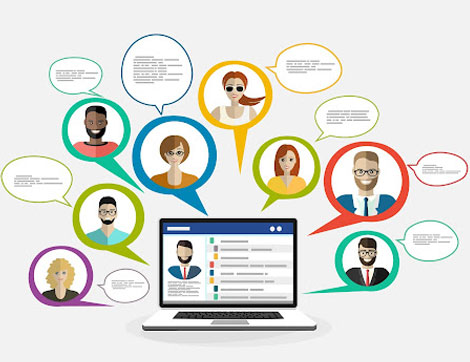
14 October, 2021
CAQA Online forums, CAQA Info for maintaining your compliance and regulatory knowledge
CAQA Online forums provide information for RTO professionals. The purpose of the forums is to support compliance and regulatory knowledge with the help of other professionals in the field. Some of the benefits of subscribing to our online forums are that it provides access to knowledge sharing and networking opportunities among peers in the vocational […]
3 years ago

14 October, 2021
Compliance and regulatory requirements to use video evidence
Video evidence can be used to support learning in a variety of contexts. It is becoming an essential tool for trainers/assessors and RTO administrators in order to achieve compliance with regulatory requirements. The use of video evidence has been growing by leaps and bounds over the last few years. It is now being used in […]
3 years ago

1 November, 2021
Interview with Peter Doukas – Managing Director, Denison Toyer Education Lawyers
Peter owns and operates Sydney based education law firm Denison Toyer. Working in the field of Education Law and Corporate Governance since 2007 Peter has acted for over one hundred Registered Training Organisations and Higher Education Providers in various stages of the education management cycle. He routinely acts for colleges in the Administrative Appeals Tribunal […]
2 years ago

1 November, 2021
Interview with David Jepsen, Founder and Principal of RTO Accountants
With over 25 years’ experience as a practicing CA, David is the Founder and Principal of RTO Accountants. David started his career at KPMG, moving onto mid tier accounting firms and commercial roles with Citigroup, Zurich, CBA and others in Sydney and London before setting up an accounting practice in 2001. Offering commercial and practical […]
2 years ago
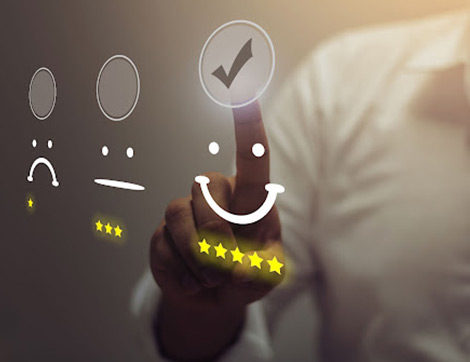
1 November, 2021
Should RTO consultants be regulated through a Government or professional body?
Training and education is a complex and vast subject. It is only prudent that we regulate this field to make sure that individuals who are part of it are providing advice and are doing what they claim they can do. Training and education consultants seem like a dime a dozen these days. However, with the […]
2 years ago

1 November, 2021
Fact Sheet: Validation of assessment resources
Compliance requirements and guidelines: This Fact Sheet has been developed and produced to assist Registered Training Organisations (RTOs) in understanding the compliant validation practices as part of the learner resources to comply with a number of clauses of the Standards for Registered Training Organisations (RTOs) 2015. Clause 1.9 The RTO implements a plan for ongoing […]
2 years ago

1 November, 2021
CAQA FAQ Series – Industry consultation
What is industry consultation in the RTO context? It is a process in which the training representatives of a training organisation consult with representatives from the industry to determine whether they are using the most appropriate facilities, equipment, and resources for delivering the training, whether their trainers and assessors have the most up to date […]
2 years ago

14 December, 2021
Interview with Maciek Fibrich, Quality and Compliance Auditor
Maciek Fibrich is the Director of RTO Coaching and Consultancy Pty Ltd which provides amongst other services, coaching, mentoring and consultancy services as well as professional development and operational support to training organisations across Australia. Maciek has been working in the Vocational Training sector for 21 years and as a consultant for over 15 years […]
2 years ago

14 December, 2021
Interview with Anna-Louise Allen, Quality and Compliance Auditor
Anna-Louise Allen has been a leader in education and a catalyst for change and innovation in teaching and learning throughout her career. Anna-Louise commenced as a technical school teacher in the western suburbs teaching Geography. She had held leadership positions in schools, run the Geography Teachers Association of Victoria and worked in a variety of […]
2 years ago

14 December, 2021
Interview with John Molenaar, Quality and Compliance Auditor
John Molenaar is an education professional who started his career in teaching with positions as a primary and secondary teacher. In the late 1980s/early 1990s, he held roles in education organisation management as Executive Director of the Gould League of Victoria and the John Gardiner Centre. In the mid 1990’s John started his career in […]
2 years ago

31 January, 2022
Edu Learning – Your door to professional development opportunities
We would love to have you join our professional development retainer agreement services or individual professional development opportunities through Edu Learning. Our organisation works with the aim to help you grow your skills in a fun and interactive way. The benefits of joining our organisation are numerous, from getting tips from VET experts and industry […]
2 years ago

20 February, 2022
RTO compliance guide to buy compliant assessment resources
According to almost all ASQA reports, getting an assessment right is one of an RTO’s most difficult compliance issues, with a substantial number of RTOs, audited being found to be non-compliant with clause 1.8 (ASQA’s 2017 report showed around 72{811251a11785699196b1edfb998e8df43131d83f2e2fc9971f96b5821112af2c} RTOs failed audit on assessment resources). This is what we notice as well whenever we […]
2 years ago

24 March, 2022
Requirements to enrol learners in your courses
There are specific prerequisites that must be met prior to student enrolment or the beginning of training and assessment, whichever occurs first. In addition, the RTO should advise the prospective learner on the training product that will best meet his or her needs while taking into consideration the individual’s existing skills and competencies. So what […]
2 years ago

24 March, 2022
Transition planning and requirements
The training packages are updated on a regular basis to ensure that they continue to meet industry and regulatory requirements. Training organisations are expected to perform a significant amount of maintenance work when there is a transition to a new package. The failure to manage transition planning can have negative consequences for your training organisation, […]
2 years ago

24 March, 2022
The CEO Declaration of Compliance
Have you ever stopped to wonder why, when you return to Australia, border officials ask you “Do you have anything to declare?” There are a few reasons for this. Australia imposes taxes on goods entering the country, and in order to protect those tariffs, we restrict the things that can be imported duty-free. Australia, like […]
2 years ago

24 March, 2022
How to ensure your training organisation is compliant with government regulations
If you’re running a vocational education and training organisation in Australia, you need to ensure that your organisation is compliant with government regulations. This article will outline some of the regulations that you need to be aware of, and provide tips on how to ensure compliance. The Australian Skills Quality Authority (ASQA) The Australian Skills […]
2 years ago

25 April, 2022
How ASQA assess the RTO registration renewal
ASQA is responsible for the assessment and registration of RTOs. ASQA must be satisfied that an RTO is meeting the requirements of the Standards for Registered Training Organisations (RTOs 2015) for its registration to be renewed. ASQA takes a risk-management approach when they evaluate registration renewal applications. They use a structured process to assess applications […]
2 years ago

25 April, 2022
The RTO complies with all relevant Commonwealth, state, and territorial laws and regulations
Your training organisation must comply with all relevant Commonwealth, state, and territorial laws and regulations. This includes (but is not limited to): The National Vocational Education and Training Regulator Act 2011 The NVR Act also establishes the National Quality Framework (NQF). The NQF promotes high quality, nationally consistent training and assessment services. It does this […]
2 years ago

22 May, 2022
Compliance is not one person’s responsibility in a training organisation
In a training organisation, compliance is not just one person’s job. Compliance is the responsibility of everyone in the organisation, from the CEO down to the entry-level staff member. Sure, there may be someone whose job it is to oversee compliance related matters, but that doesn’t mean that they are the only one responsible for […]
2 years ago
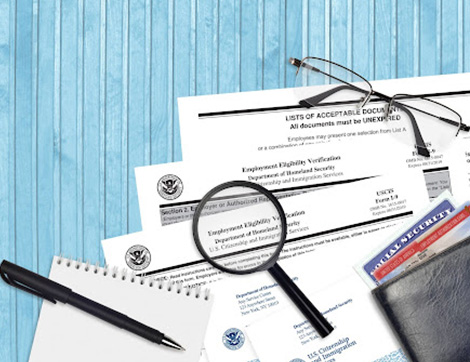
22 May, 2022
Verification of trainer credentials
As an RTO business owner or manager, you understand the importance of having qualified and experienced staff. This is especially true when it comes to trainers, who play a vital role in ensuring your students are properly educated and trained. However, verifying the credentials and experience of trainers can be a time-consuming and difficult process. […]
2 years ago

22 May, 2022
Quality Management Systems for Registered Training Organisations
Registered training organisations (RTOs) operate in a highly regulated environment. To be registered, RTOs must comply with the Standards for Registered Training Organisations (RTOs) 2015. These Standards require RTOs to develop and implement a quality management system (QMS). A quality management system (QMS) is a formalised system that documents processes, procedures, and responsibilities for achieving […]
2 years ago

22 May, 2022
Top 10 common AVETMISS issues and how to resolve them
All RTOs must collect a range of data from their students and report all their delivery activity (known as Total VET activity) to the National Centre for Vocational Education Research (NCVER), at least annually. This data is used to improve education and training outcomes for students, industry, and the community. Below are some of the […]
2 years ago

22 May, 2022
How to become a trainer and assessor in Australia.
There is currently a high demand for qualified trainers and assessors in Australia, so if you have the relevant skills and qualifications, you should be able to find work in this field. Becoming a trainer and assessor can be a rewarding career choice, allowing you to share your knowledge and expertise with others. It can […]
2 years ago

22 May, 2022
How to become a Registered Training Organisation in Australia.
There are a number of requirements that need to be met in order to become a Registered Training Organisation (RTO) in Australia. These include: having a business name and ABN being a legal entity in Australia having appropriate insurance cover having a physical presence in Australia having suitably qualified staff having robust policies and procedures […]
2 years ago

12 June, 2022
How to protect the financial health of your training organisation
As a training organisation, you need to be financially healthy to survive and thrive. There are many things you can do to protect the financial health of your organisation, but here are ten of the most important: First, make sure you have a clear understanding of your costs. This includes both your fixed costs (e.g. […]
2 years ago

27 June, 2022
Seeking independent advice from an experienced RTO consultant
If you’re looking to set up or improve an RTO, it’s important to seek out independent advice from an experienced consultant. With so many different providers and options available, it can be hard to know who to trust. An experienced consultant will be able to help you navigate the maze of regulatory requirements, and develop […]
2 years ago

27 June, 2022
Continuous improvement theories and practices for a training organisation
A training organisation is always looking for ways to improve the quality of its services. Continuous improvement theories and practices can help to identify and implement improvements. The following are some theories and practices that can help a training organisation to improve continuously: Organisations need to identify the areas where they need to improve and […]
2 years ago

27 June, 2022
The complaint management processes for a training organisation
It is a requirement of the Standards for RTOs 2015 that all Registered Training Organisations (RTOs) have a system in place to manage complaints. This means having procedures and processes in place to handle any complaints made by learners, employees, employers, and other members of the public. The system should be accessible to all stakeholders […]
2 years ago

27 June, 2022
Operate from a position of compliance.
The Australian Vocational Education and Training (VET) regulatory framework is dynamic. There are regular changes to standards, requirements and conditions. As a provider of training services, you need to stay up-to-date with these changes to ensure you continue to operate from a position of compliance. Here’s a breakdown of some key areas relating to compliance […]
2 years ago

27 June, 2022
Maintain compliance and regulatory register to record legislation change
You can be asked by the regulatory body to demonstrate how you identify legislation change, what you did to demonstrate compliance and how the information related to legislation and regulatory changes and their impact on the training organisation was communicated to the RTO stakeholders so that everyone stays up-to-date within your training organisation. SRTOs 2015 […]
2 years ago

27 June, 2022
The four key pillars of the strategic plan for a training organisation
As an RTO, it is important to have a strategic plan in place in order to ensure continued success. The four key pillars of a successful RTO’s strategic plan are quality, innovation, service, and growth. These pillars are essential in ensuring that the organisation can provide effective training that meets the needs of its clients. […]
2 years ago

27 June, 2022
A strategic plan for your training organisation
A strategic plan is a roadmap for an organisation’s journey to success. It sets out the organisation’s goals and how it intends to achieve them. A strategic plan is essential for any training organisation that wants to grow and be successful. Without a strategic plan, a training organisation is likely to flounder. Its goals will […]
2 years ago

27 June, 2022
An operational plan for your training organisation
An operational plan is a document that outlines the key components of a training organisation’s operations. It includes information on the organisation’s structure, staffing, facilities, equipment, and procedures. An operational plan is an important tool for ensuring that a training organisation runs smoothly and efficiently. A training organisation needs an operational plan in order to […]
2 years ago

17 July, 2022
An ASQA initiative called Pathways and Perspectives has been launched
The excellent initiatives that ASQA is taking to deliver information to the VET and RTO sectors are worthy of appreciation. They have recently begun a project called Pathways and Perspective, which is an effective technique of informing and communicating with the VET industry. The community is provided with facts, insights, and noteworthy stories on the […]
2 years ago
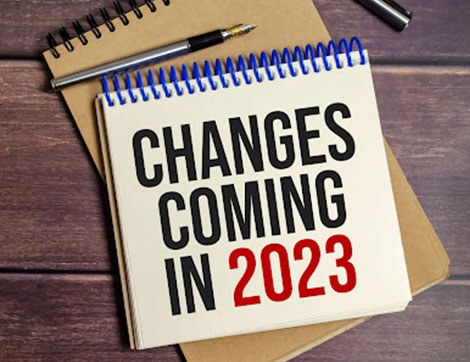
17 July, 2022
New Standards for Registered Training Organisations
In early 2023, new standards for Registered Training Organisations (RTOs) are expected to be released, which will emphasise self-assurance practices and organisational culture and practices. This is a significant change from the current standards, which focus mainly on compliance with government regulations. The new standards are designed to help RTOs create a more holistic approach […]
2 years ago

17 July, 2022
The administrative responsibilities of the trainers and assessors in a training organisation
Trainers or assessors in training organisations may have a variety of administrative duties. Some of these may be: Ensuring that all training and assessment materials are up to date and compliant with relevant legislation and standards Maintaining accurate and up-to-date records of students’ enrolment, attendance and progress Coordinating the delivery of training programs, and ensuring […]
2 years ago
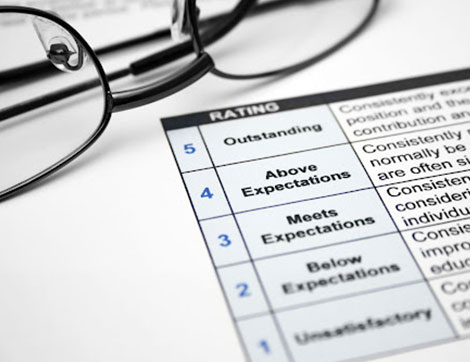
17 July, 2022
Annual performance reviews of your training organisation
Annual performance reviews are a key part of any training organisation’s quality improvement process. They provide an opportunity to review progress, identify areas for improvement and set goals for the coming year. Performance reviews can be used to assess an organisation’s effectiveness in delivering training, their customer service levels and the quality of their products […]
2 years ago

17 July, 2022
Setting up KPIs for your training organisation
As a training organization, one of the most important things you can do is to set up KPIs (Key Performance Indicators) to track your progress. Doing so will help you stay on track and ensure that you’re providing the best possible service to your clients. What are KPIs? Key performance indicators (KPIs) are a set […]
2 years ago
Archives
- July 2022
- June 2022
- May 2022
- April 2022
- March 2022
- February 2022
- January 2022
- December 2021
- November 2021
- October 2021
- September 2021
- August 2021
- July 2021
- June 2021
- May 2021
- April 2021
- March 2021
- December 2020
- November 2020
- May 2020
- February 2020
- December 2019
- November 2019
- October 2019
- September 2019
- August 2019
- July 2019
- May 2019
- April 2019
- March 2019
- December 2018
- November 2018
- October 2018
- September 2018
- August 2018
- July 2018
- June 2018
- May 2018
- November 2016
- October 2016

Sukh Sandhu
Chief Executive Officer
Sukh has been working in the VET and Higher Education Industry for over 20 years. In this time, he has held several roles with RTO’s including CEO roles for International Colleges and National Compliance and Quality Assurance Manager roles for several RTO’s, TAFE’s and Universities. Sukh has also worked for ASQA as a Business Systems Project Official.
Sukh has had extensive project management experience in risk management, compliance, administration and as a training consultant. He has extensive knowledge in government compliance standards and has participated in nearly one hundred audits across Australia and provided consultancy advice regarding ASQA/VRQA, TEQSA, ACPET, DET-HESG, VQF/Higher Education, ELICOS, NEAS, ANMAC, AHPRA, CRICOS, ESOS and ISO.
Sukh is a member of several independent professional organisations and government bodies including, ACPET, VELG, ACS, AITD, MARA, MIA, ISANA, APEX, IEEE, The Internet Society (Global Member), AISIP, IAMOT, ACM, OISV, APACALL, IWA, Eta Kappa Nu, EDSIG and several others.
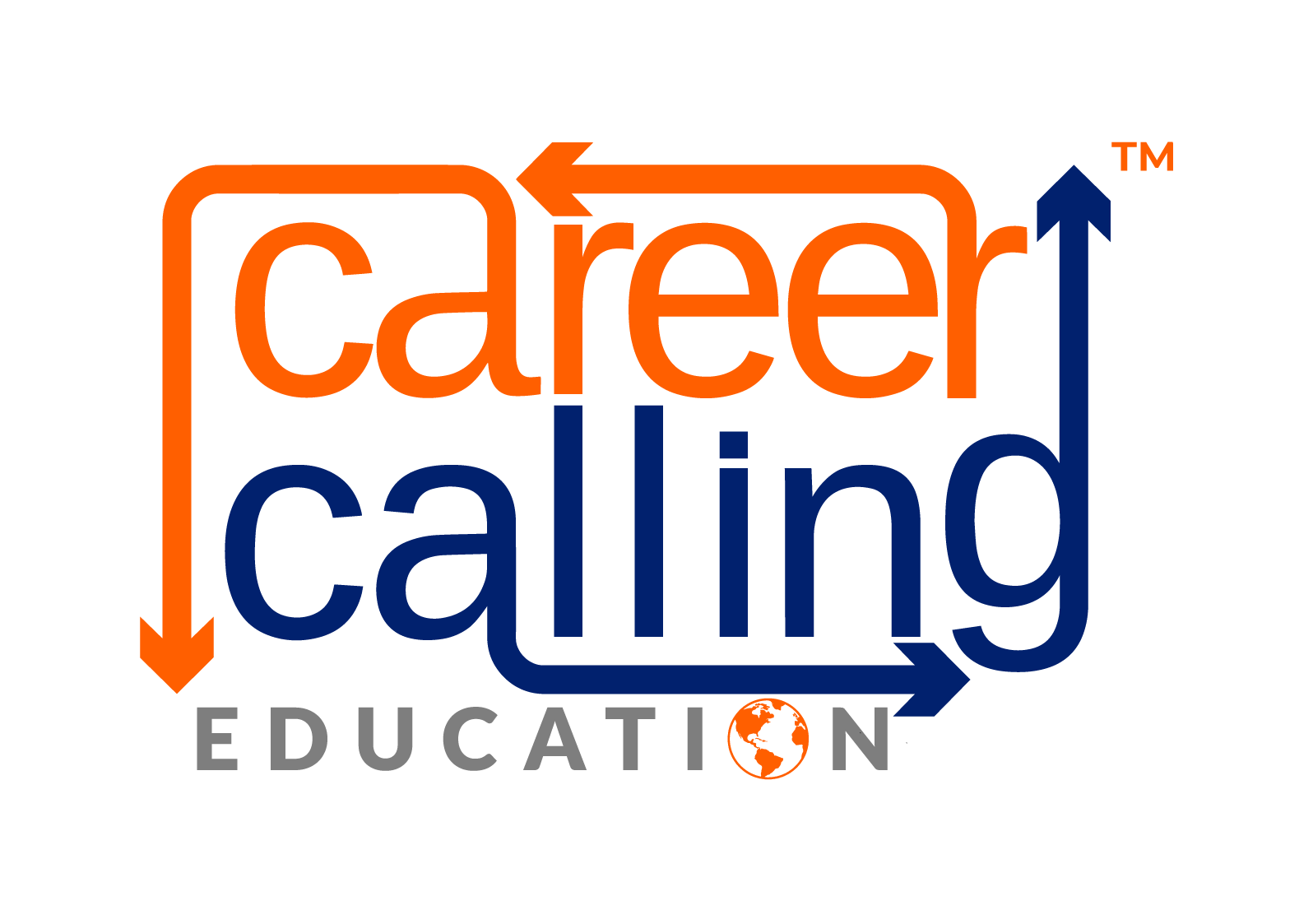
 Enroll Now
Enroll Now Info Pack
Info Pack